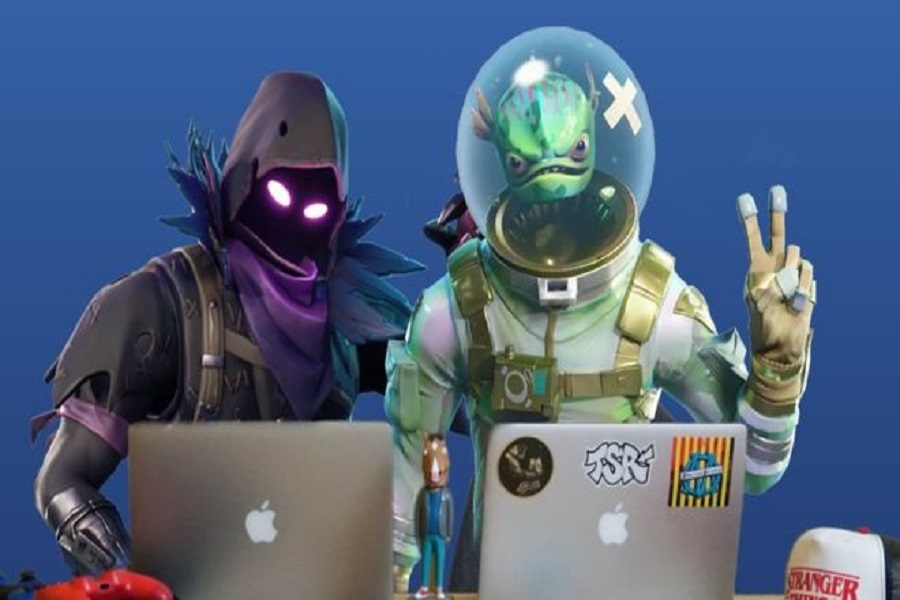Unlike those, who prefer playing on a console, PC users will have some harder time adjusting the Fortnite’s settings. On PC, you have more setting options to consider. However, although it takes some time, it is a good thing because with the right settings you can have much better performance in the game.
How to adjust your settings? While all gamers have different PCs with varying capabilities, it is hard to say for sure which settings will suit your needs. For example, a powerful PC can handle all settings at their max indicators, while a less high-end computer will require you to turn off some features and use lower settings.
If you are not so sure about the abilities of your PC, we would advise you to switch all settings to either highest or lowest indicators and enable the Show FPS option. Then you can adjust other settings according to your preferences. Following this pattern should help you reach the perfect balance of performance and visual quality.
However, in this article, we ate going to give you some clues on which settings are the best to use.
What Settings Options Do You Have?
Before we give you our recommendations, let’s quickly look at all options and what they stand for:
- Window Mode: this feature allows you to interact with other opened windows while the game is running. The full-screen option will render a bit faster and also save memory.
- Display Resolution: as a rule, with lower resolution, your performance will boost.
- Frame Rate Limit: this option limits the performance at the chosen frame rate.
- Quality: this option is here for those, who don’t want to set all the following settings manually, but we would recommend skipping it and choosing other settings individually.
- View Distance: with a higher indicator, you can see further, but your performance will drop. However, note that seeing from larger distances clearly will give you a certain advantage in Fortnite.
- Shadows: this feature only improves the quality of visuals.
- Anti-Aliasing: stands for smooth visuals.
- Textures: with a higher indicator, it makes objects in the game more detailed. This requires having a good graphics card.
- Effects: stands for choosing the quality of different visual effects and also requires a high-quality graphics card.
- Post Processing: if you turn this option on, visuals will be processed further after the scene is rendered.
- Vsync: this setting ensures that there is no screen tearing.
- Motion Blur: this option adds a blur effect in the motion. Some players like this visual effect but it is not too useful in a game with high competition and fast movement as it makes it a bit hard to see clearly.
- Show FPS: this helps you track how the chosen settings influence your performance.
Recommended Fortnite Settings:
Here is how you can configure your game setting on PC for the best performance:
Window Mode – pick Full Screen
Display resolution – choose 1080p if your device supports it
Frame Rate Limit – keep it at 60 FPS
View Distance – Epic
Shadows – Disable
Anti-Aliasing – Disable
Textures – Keep at Low or Medium
Effects – Keep at Low or Medium
Post Processing – Keep at Low
Vsync – Disable
Motion Blur – Disable
Show FPS – You can enable or disable this depending on your preference